Additional object fields/tabs
Additional object fields/tabs
Additional object fields/tabs
Easy to use and efficient addon of additional fields . You can add fields for additional information, or for inserting a video, or for any other information.
The add-on is compatible with the entire cs-cart 4.x branch with such editions as CS-Cart, CS-Cart Ultimate, Multivendor, Multivendor Plus, Multivendor Ultimate. At the moment there is no information about any addon uncompatibility.
After success payment, your order will be automatically marked as Paid within a few minutes. Once order changed to Paid status - add-on License activation passed success and you will received an e-mail with confirmation the receipt of payment and a second e-mail with a download add-on link. You can also download the add-on in our License Management section of our website. To install the add-on on your website, please follow these steps:
- Download the latest version of the add-on on our website in the "License Management" section or via the link sent by e-mail.
- Go to Add-ons → Manage Add-ons and in the gear button, select Manual Installation.
- Select the downloaded file and complete the installation of the add-on.
Add-on installation is completed. To go to the add-on settings page, select the installed add-on in the top menu Add-ons → CS-Commerce add-on
To access Additional object fields in the admin panel, go to the Add-ons → CS-Commerce add-ons section and select Additional object fields from the drop-down list.
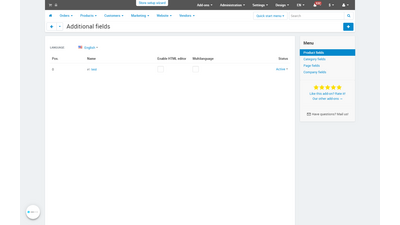
The addon allows you to create an unlimited number of additional fields per objects:
- - Products;
- - Categories;
- - Text pages:
- - Blog Pages:
- - Vendors (Multivendor edition)
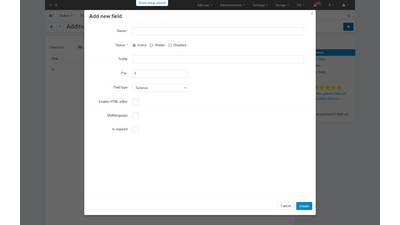
Every additional field have additional options:
- Multilingual support (admin can disable multilingualism selectively for each field)
- Html editor support (admin can turn on/off the editor for each field separately)
- Field type (textarea or simple input)
- Required/not required to fill
- Tooltip for admin area.
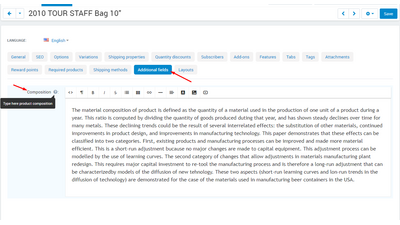 After new fileds was created, on the object fields was added, new tab "Additional fields will be displayed" with all additional fields to fill. Just fill needed information and save it.
After new fileds was created, on the object fields was added, new tab "Additional fields will be displayed" with all additional fields to fill. Just fill needed information and save it.
To display additional fields on your site, you can use two options for their output:
- Using product tabs.
To display field data in the product tab, you must create a new product tab in the Design-> Product tabs menu, click the "+" button, fill in the name field and click the "select block" button.
A popup will open with a block selection, click on the tab create a new block and select the block with the name "Additional field".
In the "content" tab, select the object and the field that we want to display. Save all open popups. - By creating a new block in layouts.
Go to the Design->Layouts section. We select the appropriate layout of the object where we want to display a block with the contents of the additional field. In the section where you plan to place the block with information, press the "+" button. A popup will open with a block selection, click on the create a new block tab and select the block with the name "Additional field".
In the "content" tab, select the object and the field that we want to display. Save all open popups.
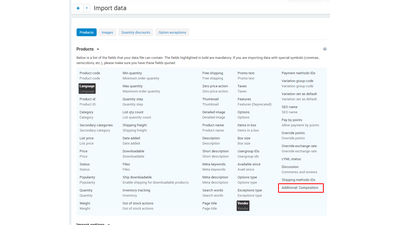 The addon supports both import and export of additional fields created for products.
The addon supports both import and export of additional fields created for products.
The work of exporting and importing additional fields is similar to working with standard fields.
In order to have access to add-on upgrades, you must have an active upgrade subscription. If the subscription period has expired, you will only have access to upgrades released before the expiration date of your subscription. You can renew your upgrades subscription in the "License Management" section on our website.
The add-on supports instant upgrades via the CS-Cart Upgrade Center. The built-in CS-Cart Notification Center (bell) will notify you about new versions release of the add-on. Upgrades via Upgrades Center will allow you to switch to a newer version without losing add-on data and settings.
Before start an upgrade process, it is highly recommended to make a full backup of the site (database and files) of your store using the server or hosting methods.
Upgrade through the Upgrade Center
- In the top menu, go to Administration → Upgrade Center;
- In the gear menu, click "Refresh available upgrades"
- Find and add-on on list of available upgrades and click the Download button and than Install button;
- Follow all the instructions that will be shown during the upgrade process;
- It is recommended to clear the CS-Cart templates cache after the upgrades are installed by deleting the var/cache folder on your server or adding the ctpl parameter to the address bar (example: https://domain.com/admin.php?ctpl).
Addon Reinstallation by uninstall old and install new:
Reinstalling an add-on means deleting the add-on's settings and data. Reinstallation will allow you to get a clean installation of the latest addon version. To reinstall the add-on with saving the add-on settings and data, please contact us via our Support Center to provide this service.
To completely reinstall an add-on without saving data, follow these steps:
- Go to Add-ons → Manage add-ons and find the old installed add-on.
- Click the delete button in the gear menu of the add-on.
- Download the latest version of the add-on on our website in the "License Management" section.
- Go to Add-ons → Manage add-ons and in the gear menu select Manual Installation. Select the previously downloaded file and complete the installation of the add-on.
The technical support of the add-on is already included in its price. Before contacting the support center, please make sure you are using the latest released version of the add-on. Old versions of the add-on are not supported by technical support.
To use our technical support, follow these steps:
- On our support center site https://helpdesk.cs-commerce.com/, log in with your account;
- Click on the "Create ticket" button;
- Fill in all the required fields and create ticket (you will receive a confirmation email);
- Expect a response from a specialist (a notification will be sent to your e-mail about the response) in accordance with the regulations of the technical support service.
If you have not received an answer within the time frame specified in the regulations, write us a message to the e-mail [email protected] with the subject of the ticket and we will try to resolve your issue as soon as possible.
Technical support via chat on the site, direct phone calls or e-mail letters is not provided. All help discuss goes through the support center. Carefully study the documentation for the add-on and the terms of technical support before creating a ticket. We recommend that you familiarize with the general restrictions:
- Fragments of code or some files of an add-on may have a private (encoded) part. The coded part does not create problems on add-on customizations;
- The add-on will work only on those domains that are specified in the user's license. If you try to use the solution the domains of which are not included in the license, the add-on will be automatically disabled;
- Installing on local machines is not allowed by the licensing system. For the add-on to work on an additional domain (alias), specify this alias on the license management page. Up to three aliases are allowed per domain for testing and development purposes. You can change the main license domain yourself on the license management page.
To have possibility to add or change license domains and aliases, the upgrade subscription must be active. To change the license domain of an expired upgrades subscription, you must first renew your subscription. Version 1.0 January 14 2022
This is first addon release